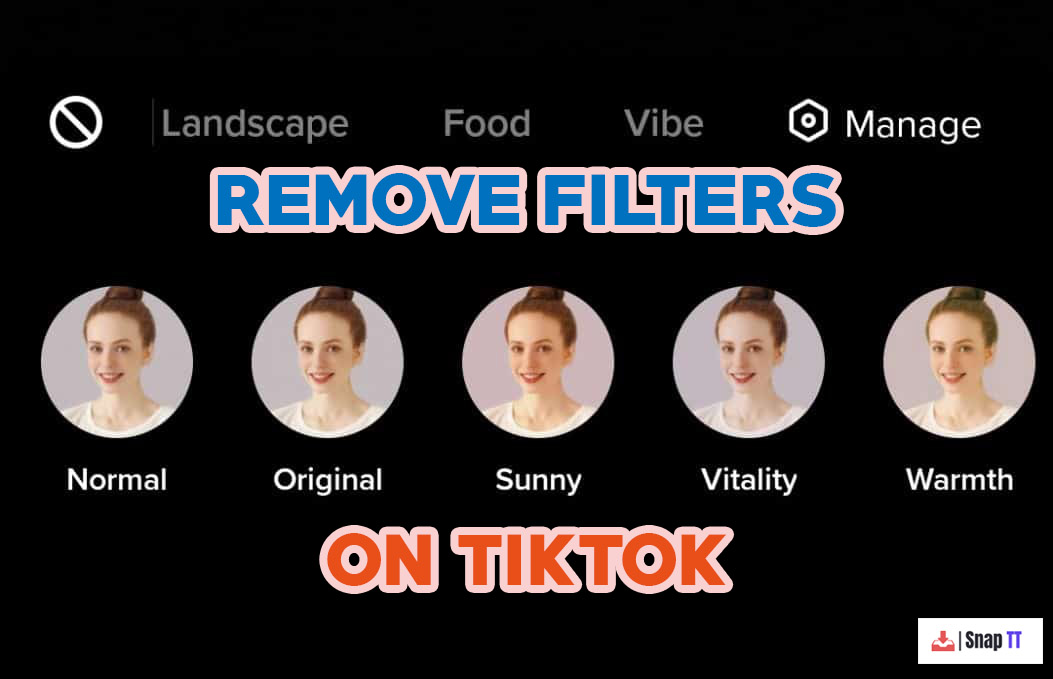We are never disappointed by TikTok. In addition to the daily video challenges, TikTok also offers filters. Some users still enjoy watching natural clips with their families instead of making media with a science fiction theme. Would you be able to remove them if so? TikTok filters fill your head all the time, don’t they? In this article, I will explain to you How to Remove Filters on Tiktok easily.
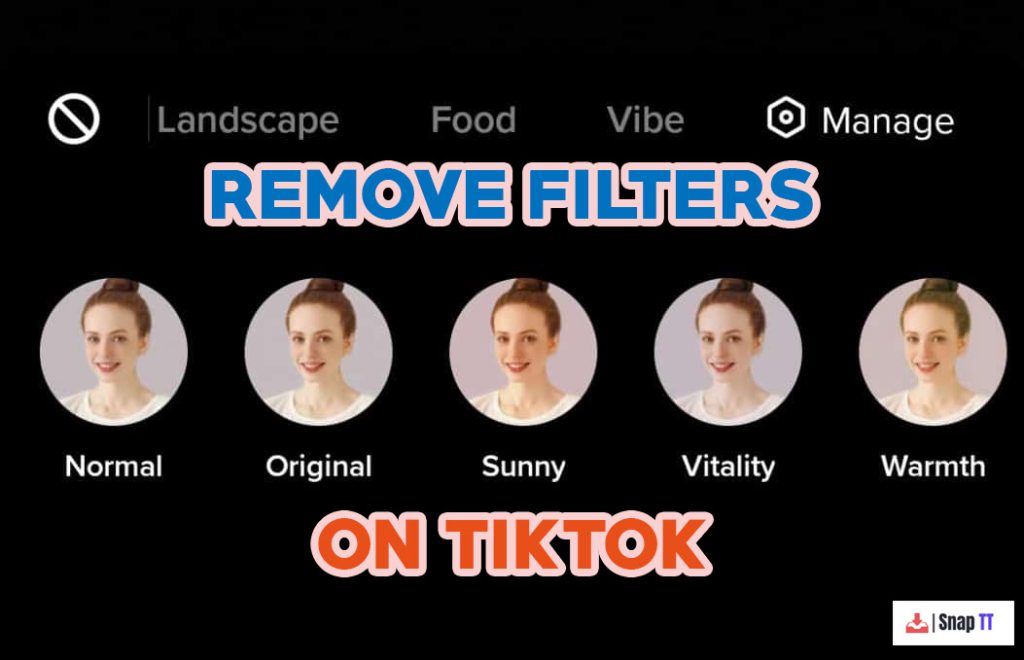
How To Remove Filters On TikTok?
The question of how to remove TikTok filters quickly can be answered in two ways. TikTok drafts or videos can be edited to remove them.
How To Remove TikTok Filters Through Drafts
Users can save partially created videos within the TikTok app for editing or uploading later. You can save a TikTok video as a draft instead of posting it right away if you don’t want to share it immediately. Here are some tips on removing a filter from saved TikTok videos.
- You need to open the TikTok app.
- At the bottom of the screen, tap the profile icon.
- To access your drafts, navigate to the folder where they are located.
- Then, on the edit screen, select the filter icon and apply it to your video.
- Click on the “Remove” icon to remove the item.
- The changes will be saved when you tap the video.
How To Remove TikTok Filters While Making A Video
Your video is automatically filtered by TikTok by default. If you follow these steps, you will be able to remove a TikTok filter from your video.
- TikTok should be opened first.
- Create a new video by clicking on the plus icon.
- You can then turn off any selected effect by tapping effects.
- In the top right corner, tap the trim icon if you notice a red check mark. Performing this action will display a message that says “Turn off beauty mode.”.
- To filter your search, tap the diagonal-lined circle and the filter icon in the pop-up menu.
How to Remove a Rotoscope Filter on TikTok
Tiktokers are particularly fond of rotoscope filters. The silhouettes of people in your videos are only visible as their outline, which makes them look so neat and tidy. The Rotoscope filter won’t be removable once you save or upload the video. If you’ve already filmed it, here’s how to delete it.
Remove The Rotoscope Filter On TikTok While Recording
- Start recording a video clip by tapping the plus icon on your TikTok app.
- Now click on filters available on the right side.
- Select Normal > Portrait.
- Then tap its “Effects” option.
- Choose None as the effect type.
- Both the Face and Makeup tabs in the Beauty settings need to be adjusted to zero.
Remove TikTok Rotoscope Filter From Drafts
- You can access your profile page by opening the TikTok app.
- Saved drafts can be accessed by tapping on the “Drafts” section.
- You can edit a video by selecting it and clicking the “Edit” button.
- Select the “Filters” tab by tapping the “Effects” icon.
- The rotoscope filter can be found by swiping left and tapping on it.
- This filter can be removed from your video by pressing the “Remove” button.
How to Remove Filters on Tiktok from Other People Video
Videos uploaded by other users cannot be customized or tweaked on TikTok. Filters can only be removed from videos using the methods described above. Video uploads by others are often attempted, but their efforts are in vain. It is not possible for you to alter another user’s video as a video creator. Moreover, it may be illegal as well as unethical.
It may be possible to do this with some advanced application someplace. Although, there are some of these tools which are actually spyware disguised as TikTok filter removers, so we advise people not to go for them.
Tiktok Editing to Make Content Better
Consider this license to fearlessly explore your creativity on TikTok, since you can decide which edits to keep at the last minute. Unsuccessful edits can be undone. Filming and editing options are extensive on the platform. Here are a few ideas for making your content stand out:
Countdown timer: After hours of practice, you’re finally ready to record your best attempt at the latest dance trend. Start rolling with a 3- or 10-second countdown timer.
Transitions: Make a seamless transition between two video clips for a professional-looking effect. See what other creators are doing to find inspiration. In the current trend of jumping between videos, snapping your fingers is a common technique.
Speed: Your video can be sped up or slowed down. Video tutorials, especially those on cooking, benefit from fast-forwarding and slo-mo as excellent comic effects.
Greenscreen: By swapping out your backdrop for a GIF or image, you can make the world think you’re filming on a Parisian street in your living room. Using this feature is all about having fun.
Faqs
Question 1: Can you remove a filter from a video?
Answer: Videos that are recorded and edited by you cannot have filters removed. Video drafts and videos you’ve saved from other creators can be saved, regardless of where they’re located. Filters and effects already in place, however, cannot be removed.
Question 2: How do I remove the content filter from TikTok?
Answer: You cannot delete TikTok filters from other users’ videos. Visit their editing page to edit videos. Disabling an effect again makes it inactive. By tapping Effects after removing a draft video, you can filter it.
Final Thoughts
By following the simple steps outlined in this article which is about How to Remove Filters on Tiktok, you can remove a filter easily. It’s actually very convenient to customize your videos simply by removing TikTok filters. However, if you want to make the most of your TikTok, you need to understand the algorithm that will be used in 2023.
It is important to update your app to the latest version if you still have problems removing the filter.